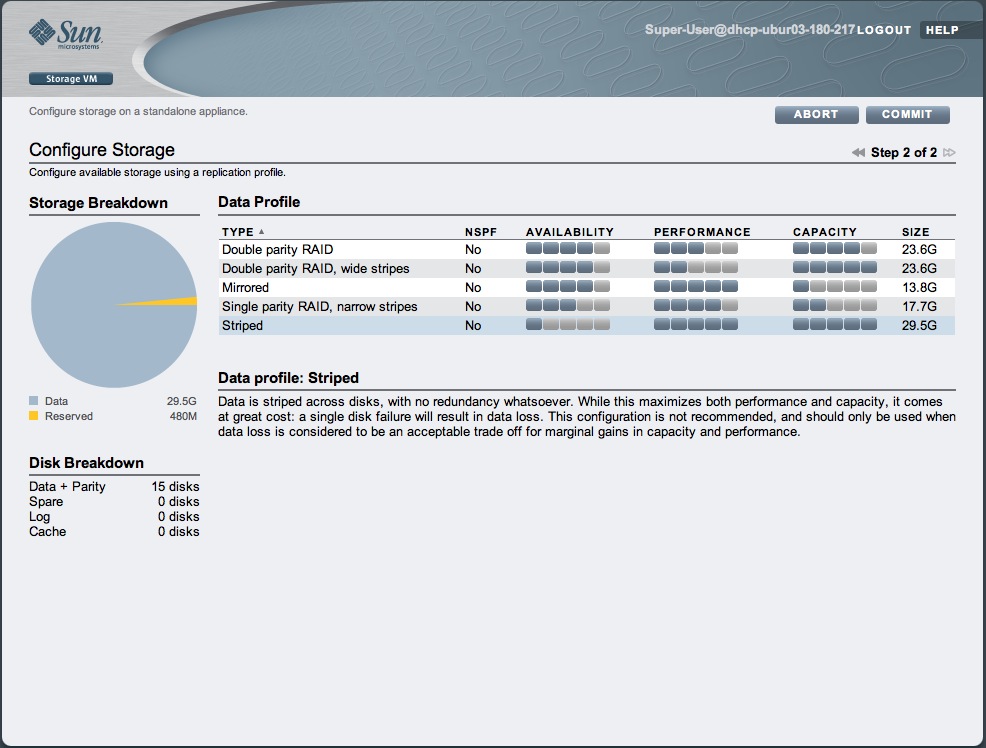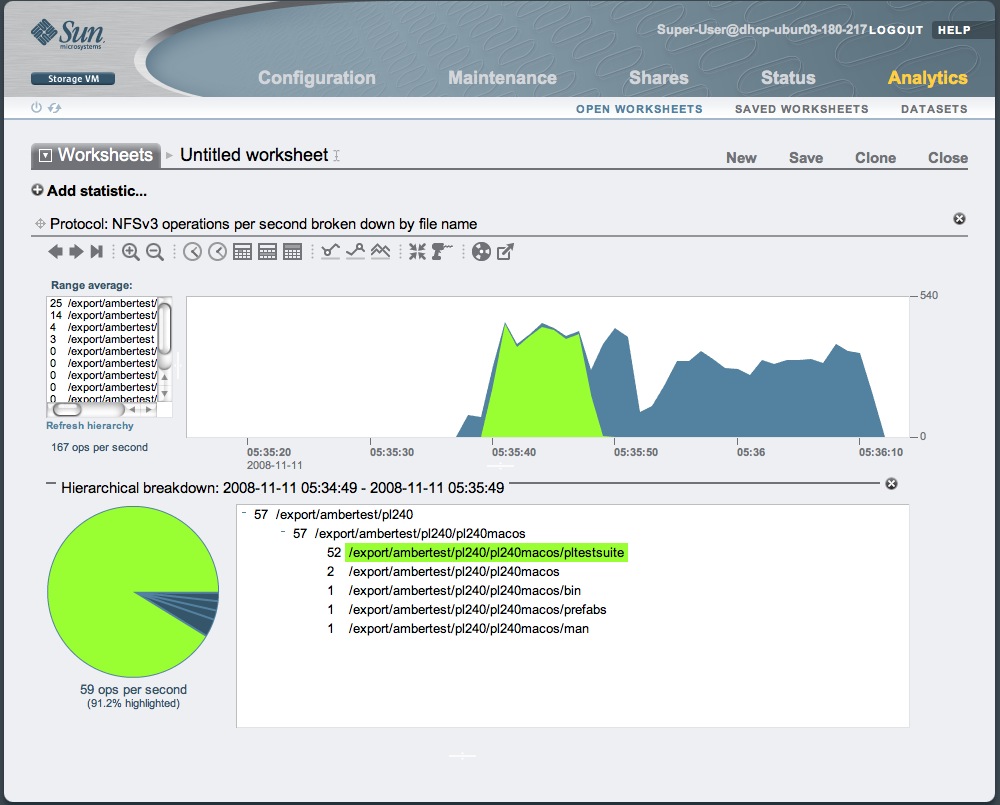OpenSolaris by default comes configured to pull packages from at least one repository – the main one at OpenSolaris.org. You can configure other repositories fairly easily – both Blastwave and Sunfreeware some available with IPS versions of their existing Solaris packages.
However, Sun also offer two extra repositories – one for those with a support contract for OpenSolaris, and one containing extra software – a bit like the old Extras CD that came with the Solaris media pack.
The main site for accessing all of this is https://pkg.sun.com If you don’t already have a Sun ID and password, you’ll need to follow the links from that page to register for them (don’t worry, it’s free). Then login, and you can see you’re presented with links to generate Certificates for the two repositories. Let’s assume you’re not a corporate user and don’t have a support contract, and concentrate on the Extras repository.
Click the link to generate the key and certificate for pkg.sun.com/opensolaris/extra and save them somewhere safe – you’ll be needing them again. For example, I tend to stick them in /var/ssl/pkg as well as keeping copies in my home directory.
Now what we need to do is add the Extras repository as a publisher in the package management system, and then link the key and certificate to that publisher.
So in this example we can accomplish this in one command (note the backslash to fit it across two lines):
$ pfexec pkg set-publisher -O https://pkg.sun.com/opensolaris/extra \
-k /var/pkg/ssl/OpenSolaris_extras.key.pem -c /var/pkg/ssl/OpenSolaris_extras.certificate.pem extra
All this does is:
- adds a new repository at https://pkg.sun.com/opensolaris/extra
- links the key (-k) /var/pkg/ssl/OpenSolaris_extras.key.pem to it
- links the certificate (-c) /var/pkg/ssl/OpenSolaris_extras.certificate.pem to it
- gives it the name ‘extra’ in the package manager
That’s all there is to it. Now you can use the standard OpenSolaris package management commands:
- pkg refresh will update the catalog with the packages from the new repository
- pkg install can be used to install them
And of course, if you’re using the OpenSolaris package manager gui, you can select the new repository from the drop-down list of available repositories, and then browse through from there.
I’m in a position to start ramping up my involvement in OpenSolaris, which has put me in the market for a new workstation. I’ve just had a shiny new Ultra 24 delivered as part of Sun’s extensive Try Before Buy program – so here’s a quick review.
Some Background
Back in the 90s Sun was wildly successful with their UltraSPARC II processor. They had a good crossbar architecture with UPA to plug it into, and with the recent absorption of Cray’s Superserver team, they’d got a scalable platform, in the form of the E10k.
Someone at Sun had the idea of nobbling the multi-processor bits of the chip, increasing yields, boosting speeds and reducing price. The UltraSPARC IIi was born. It got shoved into the fantastic Netra T1 1u server, and then Sun started looking at the IIi chip for their workstation lines.
Marrying the cheap IIi processor with the UPA crossbar and cheap PC components was a stroke of genius, and the resulting Ultra 5 pizza box and Ultra 10 mini tower workstations sold like hotcakes. They were just what people wanted – cheap, binary compatible UNIX workstations that just worked.
Some Opinion on Workstations
It’s that last point that’s important; UNIX workstations have a very different shelf life from a PC. You need balanced performance – a fast CPU is useless if your graphics and disk subsystem can’t keep up. The machine has to last 4-5 years in a typical environment – I worked with an international communications company who are still using Sun Ultra 10 workstations – over a decade after they were first introduced.
This is important, because if you take the PC economics too far, you end up with a machine that costs more than a PC, but still has to be replaced as often. Silicon Graphics got it wrong with their Visual Workstations, and Sun got it right with the Ultra 5 and 10. (You could argue the choice of OS there was more important than the components)
The Sun Ultra 24
It’s with that in mind that you should read on. My main desktop is a Silicon Graphics Fuel – packed with RAM, fast disks, and a dual head graphics card, it’s more than capable of running the 30+ apps I keep going.
As I posted on Siliconbunny a while ago (see Breathing new life into those old Silicon Graphics machines) the rise of web-centric apps means that older UNIX workstations will have a much longer working life than they’ve had before. IRIX and MIPS (and indeed, Silicon Graphics themselves) may no longer be with us, but the Fuel is just as usable as when it was first brought out.
So I won’t be repeating other people’s work on endlessly measuring the machine’s performance with meaningless benchmarks, and quoted random numbers as if they somehow provide a good measure of how good a bit of kit this is.
I’ve got the Ultra 24 for OpenSolaris development work, and given that it has an Intel x86 processor, it also makes it an ideal test bed for messing around with virtualisation. The bar is set pretty high – it needs to ‘just work’ and be as fast and slick as the Fuel, yet still provide the Solaris hacking environment my trusty Ultra 10 did.
First Impressions
On first unboxing the machine, my first impression was that this is a classic Sun workstation. Dull. Beige.
Seriously, guys – come on. Silicon Graphics gave you a beating for years with their great lineup of super sexy workstations and servers. If you’re justifying a more expensive machine, then make it at least look like it’s worth the extra money – because otherwise you’ll be losing out to cheap crud from Dell or HP. If you’re offering is essentially a PC, this is more important than ever.
The beige tower with the black DVD-ROM drive is instantly identifiable as the replacement for the Ultra 10. A tacky “Intel Inside” sticker on the front isn’t really impressing either. Apple don’t have to plaster their kit with Intel adverts – why are Sun doing it?
Taking it apart was pretty straightforward – a couple of thumb screws and the side slides off. Inside the case is a comprehensive map showing what goes where, and how to remove all the major components. There is a good range of PCI-E slots, which is going to prove very useful over the life of the machine – 10Gb ethernet and extra graphics cards will be added over time.
The major plus here is the SATA drive slots – they take SPUD brackets! I whipped a drive out of a Netra D130 storage tray, removed the SPUD, fitted it to a SATA drive, and it slid right in. Every Sun shop I know has piles of old 4gb and 9gb SCSI drives with SPUDs – now you’ve got a use for them.
The major minus here is the memory slots. There are only 4 (DIMMs installed in matched pairs). With current 2GB DIMMs that gives you a max of 8GB of RAM – which is really weak. The Ultra 10 could handle up to 1GB, at a time when workstations were usually shipping with a max of 256mb. Given laptops take 8GB of RAM now, and that 8GB is the max in my Fuel, I’m really unimpressed with this. I’m hoping that there isn’t a chipset limitation that would stop the machine using 4GB DIMMs later on, because being limited to only 8GB (on a machine that’s ripe for virtualisation work) is – frankly – a crippling limitation.
With the cover off I whipped out the 1GB RAM the Ultra 24 was shipped with, replacing it with 4GB in 2 2GB DIMMs. I also added a couple of GFX1600 cards, which can convert the two DVI outputs from the Nvidia Quadro card to OpenLDI, for use on my SGI 1600SW screens.
Despite their age, the 1600SW remains the greatest display known to man. If you’re using a machine for long periods of time, nothing else will even come close. Any box that can’t be plugged into a 1600SW is dead to me.
Booting up and the OS
Time out.
Dear Sun,
You have OBP, which is – and remains – awesome. I understand you can’t use this with x86. Silicon Graphics solved this with ARCS, and a nice intuitive and powerful graphical UI for booting and configuring their Visual Workstations.
Apple have bypassed the whole legacy BIOS mess with EFI, and it is truly sweet.
So why I am seeing the same crappy AMI BIOS that’s on my £200 laptop when I turn on the Ultra 24?
Fix this, and fix it now.
Really, this is pretty crappy. It drives home the fact that, for all Sun’s engineering, you’re driving a standard (and expensive) PC. That is not the way to re-inforce the brand or display added value. Please, fix it.
You’ll just have time to gag at the rubbish low-res Sun logo (come back, OBP boot banner, I miss you!) before the machine starts a handful of irritating Intel initialisation messages. I don’t care about Intel’s management interface, and I really don’t care about PXE boot – just hide this stuff and make it go away.
Then you’re dropped into the shiny Grub, offering you a boot route into the pre-installed Solaris 10 OS. Pre-installed Solaris sucks, always – fix that default partitioning guys! Besides, I’m here to slap on OpenSolaris – so in goes the LiveCD and away the machine boots.
OpenSolaris starts up surprising quickly. Most impressive, though, is that it recognises the freakish 1600×1024 resolution of the 1600SW straight away, booting cleanly into the GUI. Colour me impressed – this is the sort of slick “it just works” experience I expect.
OpenSolaris has come along in leaps and bounds, and the installation is both fast and painless. Another reboot, and I can login to the desktop. A few quick clicks and I’ve got an extended desktop across both 1600SW screens.
Yes, I know that this is more a feature of OpenSolaris than the Ultra 24 – but the OpenSolaris community need to be congratulated on this level of ease of use. It’s almost as slick as the IRIX GUI, and that’s really saying something.
Loading up loads of apps and starting to push the machine, and it’s clear that there’s a lot of X server optimisation still to be done. Hesitation, window tearing, artifacts – under load, OpenSolaris just doesn’t seem to perform as well as IRIX on the desktop. Is this Nvidia drivers, or X server optimisation, or both? It’s an issue, but it’s not the Ultra 24’s problem, and I can’t fault it here.
Verdict
The Sun Ultra 24 is a cracking workstation. It’s fast, it’s quiet, and with OpenSolaris it just works. It’s got good room for expansion, although the limited RAM slots could prove to be an issue – especially if you’re playing with virtualisation.
As an entry level UNIX workstation, however, it excels, and is a worthy successor to the line of machines that the Ultra 10 first kicked off.
Big launch day for Sun on Monday as they announced their Unified Storage range. Head on over to the Sun Storage 7000 Unified Storage System home page to find out more.
This is really, really slick technology. A normal web interface to your storage, commodity disks, leveraging ZFS and SSD storage to get the performance you need – plus it’s running Solaris, which means not only is it totally open, but you can also get the sort of performance metrics you always dreamed of.
Trying to get performance data from any vendor has always been a painful exercise – either they flatly refused to do it (“Just buy more cache!”) or else you had to pay a truly extortionate amount to get their performance software.
With Sun’s USS systems you can just unleash Dtrace. The same tools you’re using to manage and profile your servers can now be used on your storage.
Check out this screenshot:
The best part is, you don’t even have to buy one of these appliances to have a play. Yes, you can take part in the 60 day “Try before Buy” scheme. Even better than that, though, is that Sun have a freely available VMware image for download.
Just copy it down, boot through VMware, and start playing with your own storage appliance.
You can download the storage simulator from here, and I highly recommend everyone has a look – this is another really disruptive technology from Sun that SMEs are really going to love.